Mastering Microsoft Office: From Beginner to Pro
in Microsoft OfficeAbout this course
Microsoft Office Mastery Course
Description:
This comprehensive course is designed to help you master Microsoft Office, including Word, Excel, PowerPoint, Outlook, and more. Whether you're a beginner or looking to refine your skills, this course covers all essential tools and advanced functionalities to enhance your productivity and efficiency.
Price:
$100 (Introductory Offer)
Discounts available for groups and institutions.
Support:
- 24/7 access to course materials
- Dedicated Q&A forums
- Email support for course-related queries
- One-on-one mentoring sessions (premium subscribers)
Quizzes:
Each section includes a quiz to test your understanding:
- Quiz 1: Basics of Microsoft Office (10 questions)
- Quiz 2: Word Formatting and Tools (15 questions)
- Quiz 3: Excel Formulas and Charts (20 questions)
- Quiz 4: PowerPoint Presentation Skills (10 questions)
- Quiz 5: Advanced Features and Integration (15 questions)
Certification:
Upon successful completion, you will receive a downloadable Certificate of Achievement.
Additional Info:
All videos for this course are available for free on the instructor's YouTube channel. However, you will need to purchase the course to receive the Certificate of Achievement.
Comments (2)
Hi.
What is the level of this course?
Kickstart your journey with Microsoft Word in Part 1 of the Complete Master Class! This introductory module covers the basics of Word, including the interface, essential tools, and key features you’ll need to create and edit documents efficiently. Perfect for beginners, this course lays the foundation for mastering Word, helping you build confidence in using the software for everyday tasks and professional projects.
Take your Microsoft Word skills to the next level with Part 2 of our Complete Master Class! Perfect for startups and professionals, this course dives deeper into advanced Word features, including document automation, collaboration tools, and designing professional templates. Whether you’re creating business reports, proposals, or polished presentations, this course is tailored to enhance your efficiency and productivity.
In Part 3 of the Microsoft Word Complete Master Class, explore advanced features tailored for home use. From crafting beautiful invitations and resumes to organizing personal projects and budgets, this course equips you with creative and practical skills to make the most of Microsoft Word at home. Unleash your creativity and manage your tasks with ease!
Master the art of document design with Part 4 of the Microsoft Word Complete Master Class. Learn advanced formatting techniques, font customization, and style creation to make your documents visually appealing and professional. Perfect for resumes, reports, and creative projects, this module empowers you to create impactful content with precision and style.
Streamline your workflow with Part 5 of the Microsoft Word Complete Master Class, focusing on the Clipboard. Learn how to efficiently cut, copy, and paste text, images, and other content across documents. Discover advanced Clipboard features, including the Clipboard pane, to manage multiple items and boost your productivity like a pro!
Enhance your document formatting with Part 6 of the Microsoft Word Complete Master Class. Dive into paragraph settings, line spacing, and indentation for polished text presentation. Master alignment options to organize content with precision, creating professional and visually appealing documents every time. Perfect for reports, letters, and more!
Unlock the power of Styles and the Replace function in Part 7 of the Microsoft Word Complete Master Class. Learn how to apply consistent formatting across your document using Styles, and quickly make changes with the Find and Replace tool. This module will help you save time, improve document consistency, and streamline your editing process. Perfect for long documents and professional reports!
Bring your documents to life with Part 8 of the Microsoft Word Complete Master Class, focused on Illustration tools. Learn how to insert and customize images, shapes, icons, SmartArt, and other visual elements to enhance your content. Whether you’re designing professional reports, presentations, or creative projects, this module will help you effectively integrate visuals to communicate your ideas with impact.
Elevate your documents with Part 9 of the Microsoft Word Complete Master Class, focusing on SmartArt. Learn how to create visually engaging diagrams, flowcharts, and organizational charts to communicate complex ideas clearly and creatively. This module will guide you through the process of selecting, customizing, and integrating SmartArt into your Word documents for a professional and polished presentation.
Master the art of visual storytelling with Part 10 of the Microsoft Word Complete Master Class. Learn how to insert and format charts to display data clearly and effectively, and explore the creative possibilities of WordArt to add flair and emphasis to your text. Whether for professional reports or creative projects, this module will help you make your documents more dynamic and visually appealing.
Create polished, professional documents with Part 11 of the Microsoft Word Complete Master Class. Learn how to design stunning cover pages that make a strong first impression and effectively use tables to organize and present information. Whether you're preparing reports, proposals, or business documents, this module will enhance your ability to create structured, visually appealing content with ease.
Unlock the full potential of tables and layout tools in Part 12 of the Microsoft Word Complete Master Class. Learn how to draw custom tables to organize complex data and personalize layouts to suit your needs. Whether you’re creating detailed reports, forms, or documents requiring precise alignment, this module will empower you to design professional and well-structured
Enhance your document precision with Part 13 of the Microsoft Word Complete Master Class. Learn how to master text alignment for a polished look and utilize formulas within tables to perform calculations seamlessly. Whether for financial reports, data analysis, or professional documents, this module will help you work smarter and create well-organized, functional documents.
Add a professional touch to your documents with Part 14 of the Microsoft Word Complete Master Class. Learn how to insert and customize watermarks for branding or confidentiality purposes, and explore page color options to enhance the design of your documents. This module will help you create visually engaging, branded, and distinctive content for both personal and professional use.
Take control of your document's design with Part 15 of the Microsoft Word Complete Master Class. Learn how to effectively use the layout tools and page setup features to customize margins, orientation, size, and spacing. Whether you're creating professional reports, newsletters, or personal projects, this module will help you format your documents to meet any requirement and give them a polished, organized look.
Enhance your document review skills with Part 16 of the Microsoft Word Complete Master Class. In this module, you'll learn how to use powerful review tools such as Spelling & Grammar, Thesaurus, and Word Count to refine your writing. Discover features like Read Aloud for proofreading, language settings for international documents, translation tools, adding comments, comparing versions of documents, and restricting editing for secure collaboration. Whether you're editing a report, creating a collaborative document, or ensuring accuracy, this part will equip you with all the tools to make your work flawless and professional.
Master document visualization with Part 17 of the Microsoft Word Complete Master Class. In this module, you'll learn how to use the Print Layout view to see how your document will appear when printed, ensuring proper formatting, margins, and layout before finalizing. Whether you're preparing a report, brochure, or any printed material, this feature is essential for perfecting your document's appearance and presentation.
Welcome to the first part of our Excel Tutorial for Beginners! In this module, we’ll introduce you to the basic features of Microsoft Excel, including the interface, workbook navigation, and essential functions. Learn how to create and save workbooks, enter data, and navigate through spreadsheets with ease. Whether you're new to Excel or need a refresher, this tutorial will lay a solid foundation to help you become proficient in using Excel for everyday tasks and beyond.


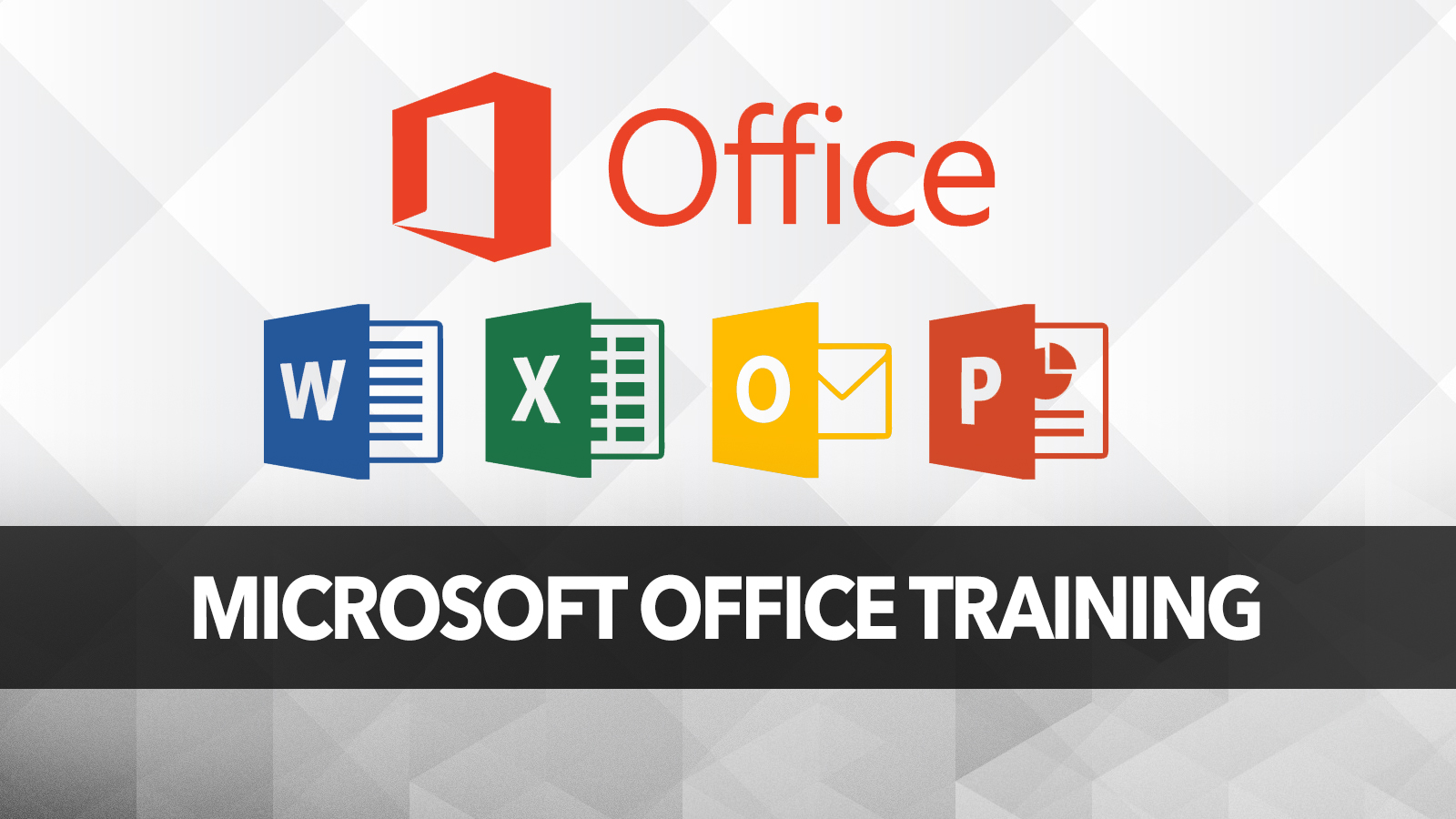

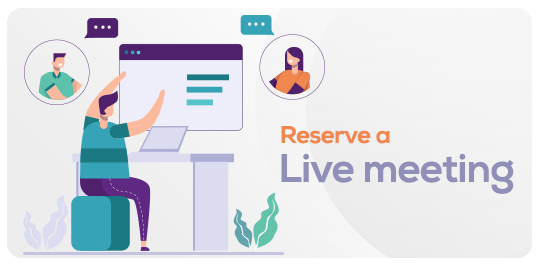





Will we receive a certificate at the end of this course?